In this hands-on article, you will write your first Lambda function using Node.js.
Prerequisites:
- AWS account
By the end of this article, you will be able to:
- Author a Lambda function using Node.js via the console
- Test a Lambda function via the console
Steps:
-
Create a Lambda Function
-
On the AWS Management Console page, type
lambdain theFind Servicesbox and then selectLambda. -
Click the “Create function” button and select
Author from scratch. -
Enter a Function name and select
Node.js 8.10as the runtime. -
For Permission, click
Choose or create an execution role, and selectCreate a new role with basic Lambda permissions. -
Click
Create function.
-
-
Modify a Lambda Function
-
Scroll down to the code for the Lambda function.
-
Replace the code on Line 5 with the statement below:
body: JSON.stringify('Hello ' + event.key1 + ' from Lambda!'), -
Click the
Savebutton in the upper right-hand corner. -
Scroll down to the
Basic Settingssection
-
-
Test a Lambda Function
-
Click
Create. -
Click the
Testbutton in the upper right-hand corner again. -
Scroll up to see the output in the
Execution Resultspane.

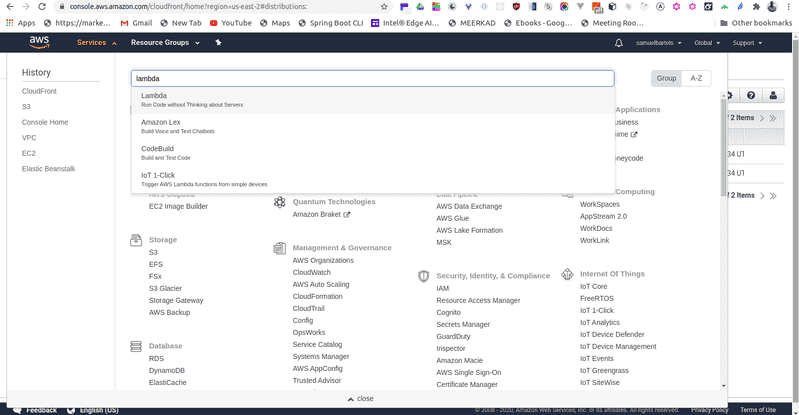
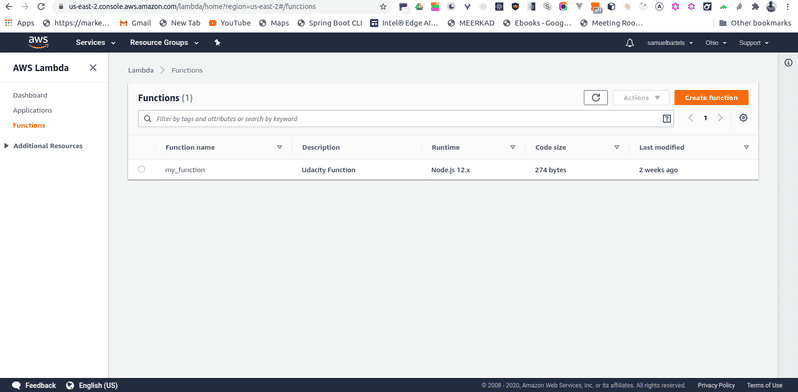
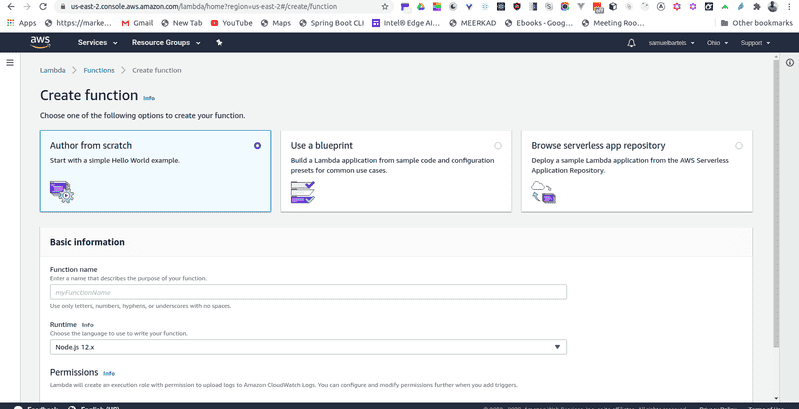
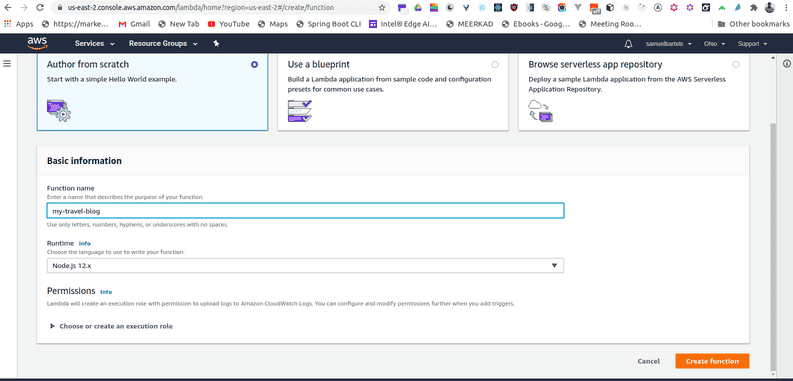
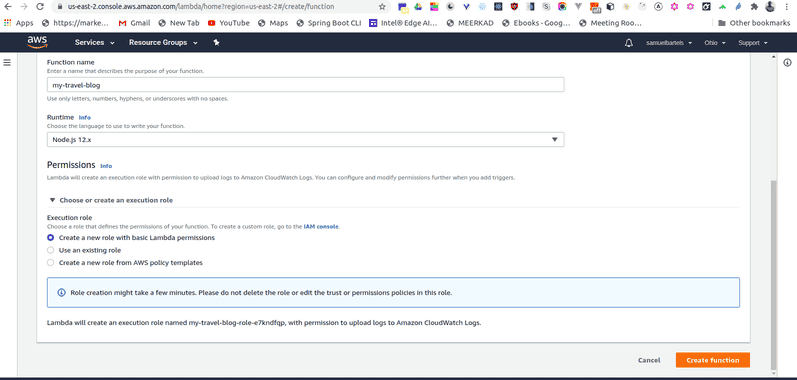
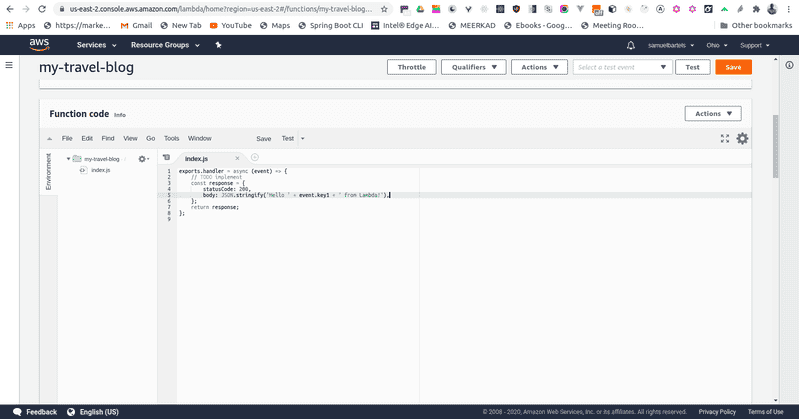
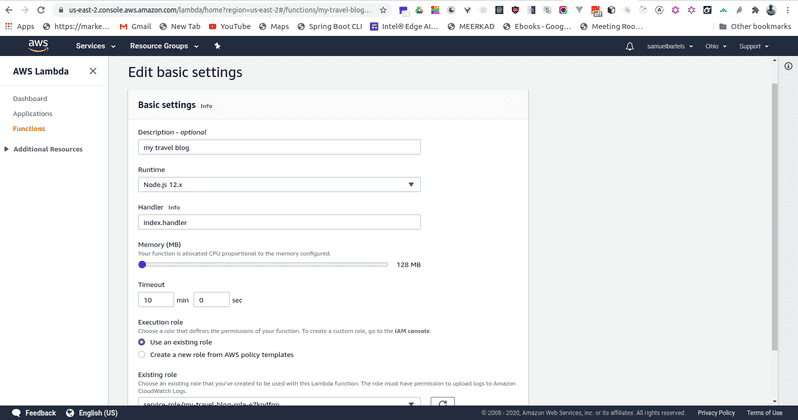
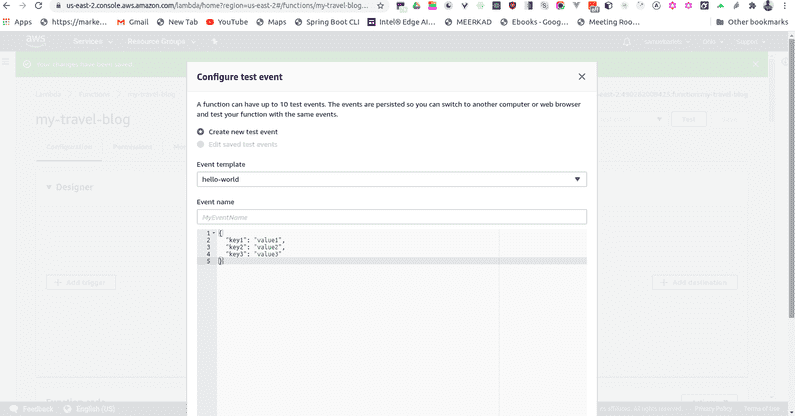
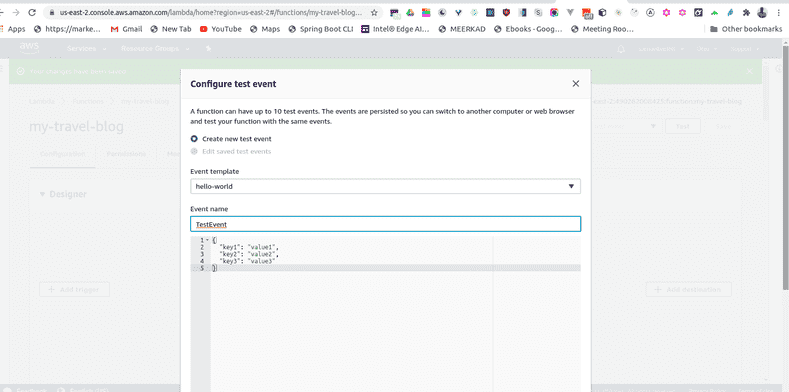
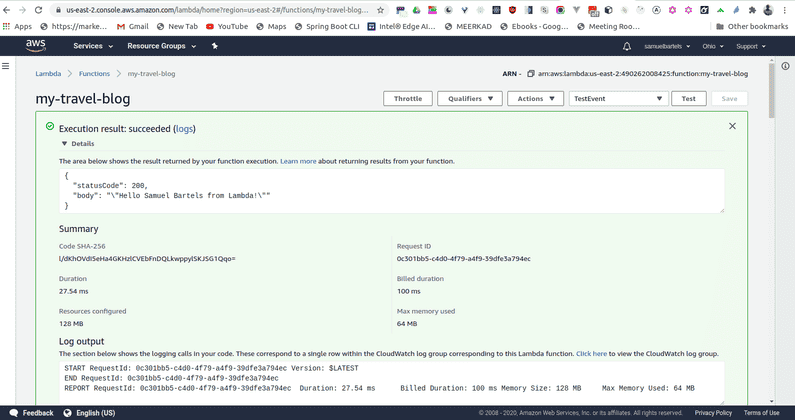
No comments?
There are intentionally no comments on this site. Enjoy! If you found any errors in this article, please feel free to edit on GitHub.